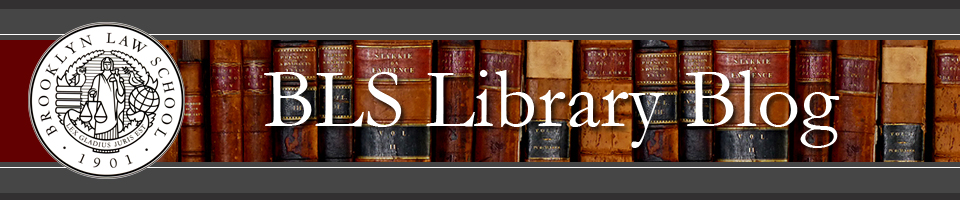Lists are a new feature of our new and improved library catalog. Lists are exactly what you would expect them to be: lists of items that are somehow related. The library maintains several public lists (lists that are accessible to everyone) including the new book list and the course reserve list. To access these lists simply go to the following web address: http://catalog.brooklaw.bywatersolutions.com and click on the “Lists” button. You should see a list of all the public lists. See screen shot below. Selecting any of the lists will allow you to view the items in that list. 
Besides the library’s maintained lists, users can create their own lists to keep track of their library research. To do so, you first need to login to your account with your BLS username and password. Once logged in, click on the “Lists” button again and then click on “Manage Lists.” See screen shot below.
At the next screen, click on the link for “New List.” You will be prompted to create either a public list or private list. As stated above, a public list, as its name implies, would be available to the public. A private list can only be viewed by you when you are logged into SARA.
To add an item to your list, simply run a search query. Once you have identified a relevant item, click on the link “Save to Lists.” See screen shot below.
You will then be prompted to select the list to which you wish to save the item. We are excited about this new feature and hope it helps students and faculty members to organize and to keep track of their research.