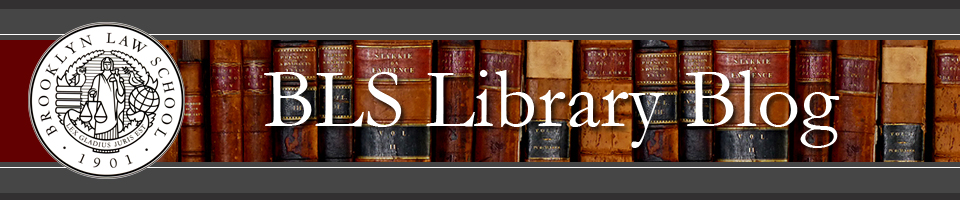In response to patron requests, BLS Library now provides campus-wide access to WashingtonPost.com for students, faculty and administrators.
WashingtonPost.com includes: expert reporting and analysis from Washington, D.C. and locations around the world; editorial commentary; real-time Q&A Discussions (offering “behind the scenes” views of key stories); and live-streaming of Washington Post Live events (featuring “top-level government and business leaders, emerging voices and newsmakers discuss[ing] the most pressing national and global issues of the day”).
Q: How can I access WashingtonPost.com?
A: Visit WashingtonPost.com while connected to Brooklyn Law School’s wireless network (bls-secure), while using computers in BLS Library’s computer labs, or while off campus using a web browser that communicates with the BLS proxy server.
Q: Where are Brooklyn Law School’s proxy server instructions to access WashingtonPost.com from off campus?
A: Click here to access BLS proxy server instructions for various web browsers. Many patrons have reported that Firefox browser works well to provide off-campus access to BLS databases. After implementing the proxy instructions for one web browser, close/reopen the browser. You should now see a prompt requesting your BLS username/password. If you have trouble implementing the BLS proxy server instructions, email: library.lab@brooklaw.edu for initial help.
Q: Can I print an article from WashingtonPost.com?
A: Yes. Use your web browser’s “print” function. The printout might not display the article’s complete URL. We recommend copying a WashingtonPost.com article’s URL from the website if you plan to include this URL in a citation. A member of The Washington Post’s Enterprise Client Success team told us that “URLs for our original content will be permalinks.”
Q: Can I create a personal WashingtonPost.com account?
A: Yes. Use your BLS email address to create a personal WashingtonPost.com account. Below is a summary of the instructions to create a personal account.
Visit: WashingtonPost.com
Click: Sign In in the upper right-hand corner.
Click: Sign up link (near the bottom of the screen next to: “Need an account?”) to register a new account. Enter your BLS email address and choose a password. Click: Create account.
Once you have been redirected to the home page, click on your name in the upper right-hand corner.
This will result in the menu being displayed. Click: Account Settings.
Make sure your email address is Verified – if not, click “Unverified” to be sent a verification email.
Click on the My subscriptions tab. Click: Activate free digital access.
Your subscription should now be active.